March 3, 2022
How to Install IPVanish on Firestick
Not only is IPVanish known for its robust security features, but it also has fantastic reviews when [...]
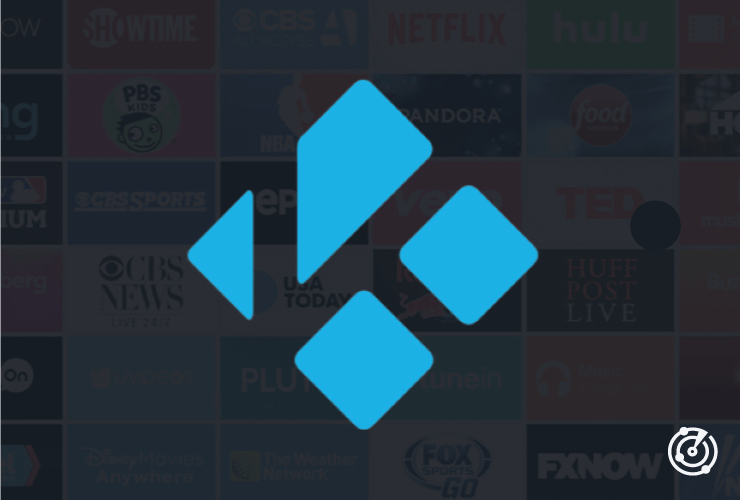
WHAT’S IN THIS REVIEW?
Disclaimer: Partnerships & affiliate links help us create better content. Learn how.
As an increasing number of users cut cords worldwide, the free and open-source Kodi app continues to offer a great alternative to traditional options on a range of devices. Originally a piece of homebrew software released for the first Xbox console, it has morphed into a multi-functional app that can even play retro games.
We’ve included everything you need to know about installing a VPN to use with Kodi, from how to do so to why they’re so useful when paired together.
A Virtual Private Network (VPN) is software that creates a secure connection between your device and its physical servers. Typically a paid service, a VPN ensures that any data sent to and from your device is private, hidden from your internet service provider (ISP) and any websites you visit. The data is also encrypted, so you’ll be safe from anyone aiming to find out your real IP address, physical location, or login information.
Kodi apps are susceptible to a number of hacks, especially if you’re more interested in various third-party add-ons that allow for a range of additional features. If you’re downloading an older version of an add-on or it lacks the relevant security certificates, a Kodi VPN offers another layer of privacy which is always going to be useful.
If you’re wondering how to use a VPN with Kodi, it’s a fairly painless process that should only take a few minutes to set up. You’ll need to select a provider beforehand. Check out our latest VPN reviews if you’re unsure of which to pick.
You will also need to have the Kodi app installed on your device. You can check out their Download page for more information about how to do so. It’s normally simple, although to install Kodi for iOS you need to have a jailbroken iDevice.
The method for using a VPN with Kodi is the same, no matter which device or platform you use.
It’s a simple method that should take less than a minute each time, and it can be set to start automatically in the background so you won’t have to worry about it.
An add-on is an application that can be used for everything from streaming movies to accessing the news. The majority of add-ons increase functionality, leading to unique builds depending on the user’s interests. It only takes a few minutes to completely change the basic layout of the Kodi app.
Official releases are always going to be safer than add-ons built hastily, but we’d always advocate for the use of a VPN regardless. Kodi notes that:
“All Add-Ons can be installed via the application itself and they will automatically update as new versions are released. It is kind of like an ‘App Store’ for Kodi, but everything is free!”
It’s a great system, but it’s also home to a range of illegal apps and services that are growing increasingly popular. For example, Canadian cybersecurity firm Sandvine reported that “almost 10% of homes in North America were using a Kodi device” back in 2017.
This aligned with Digital Citizens polling that found “13% of U.S. respondents used an illicit streaming device. Of the devices that Sandvine researched, almost 70% of Kodi boxes are re-purposed or ‘loaded’ with add-ons configured to access unlicensed content.”
The point is, according to the stats seen in the poll above, illegal Kodi add-ons are more likely than not to be tested by the average user. They come with a range of additional risks that are somewhat mitigated with the use of a VPN.
What should you look for in a VPN predominantly used with Kodi? If you just want us to identify a couple of great contenders for you, I’d point you towards an option like IPVanish or NordVPN as they easily fulfill the criteria laid out below.
If you’d prefer to check for yourself, ensure that the VPN ticks the following boxes:
Ultimately the best VPN for Kodi comes down to your specific needs, so be sure you take the extra time to find one that checks off all the boxes for you.
Kodi will run on almost any device, and the same is true for the majority of (but not all) VPN providers.
There are also Kodi boxes, which is a term used to describe any internet TV box which is produced and sold specifically for use with the app. These often come with the app (and various add-ons) installed and are known as “fully loaded” options.
For the purposes of this guide, we’re operating under the assumption that you’ve already selected a VPN service to use with Kodi. If you’re still struggling to choose, check out the five best VPNs for Kodi on the market.
Whether it be Windows, macOS, or even Linux, there are VPNs with native apps for almost every operating system you can think of.
Here’s how to install a VPN on a desktop:
As with Kodi, VPNs aren’t restricted to desktop devices. Be sure to double-check that the service has a native app for Android or iOS before you begin.
Here are some of the best VPNs for Android, while we also have iPhone users covered with an up-to-date list of the best services on the platform.
In terms of installing a VPN on mobile, it’s similar to desktop devices in most respects. You can still make an account via their website, but the majority will have apps which are much improved when it comes to functionality.
For the Fire Stick and similar apps, you can download an option like ExpressVPN, which is available directly from the Amazon Appstore. (You can also download the ExpressVPN APK as an alternative option.)
To download ExpressVPN directly to a Fire device:
Some VPNs will offer minimal smart TV support, while others will offer installation guides to walk you through setup. You could also use a pre-configured VPN router if you’d like to protect all of your devices with no hassle involving setup for each one.
The ability to use Kodi safely is another notable benefit you’ll see with a VPN. We’d advise you to switch on the VPN every time you open Kodi, and even more so, whenever you plan to use your device for extended periods. It’ll work seamlessly in the background as it provides an added layer of privacy, and it’s extremely easy to set up.
Be careful with third-party add-ons, even if they seem like a good way to find additional content. Legal is always the way to go here.
There are lots of great VPNs specifically for Kodi such as CyberGhost or IPVanish. You may ultimately want to test out a few options to see what best suits you as some VPNs can be directly downloaded to a TV device or a router depending on your needs.
WHAT’S IN THIS REVIEW?
| Cookie | Duration | Description |
|---|---|---|
| __cfduid | 1 month | The cookie is used by cdn services like CloudFlare to identify individual clients behind a shared IP address and apply security settings on a per-client basis. It does not correspond to any user ID in the web application and does not store any personally identifiable information. |
| cookielawinfo-checkbox-advertisement | 1 year | The cookie is set by GDPR cookie consent to record the user consent for the cookies in the category "Advertisement". |
| cookielawinfo-checkbox-analytics | 1 year | This cookies is set by GDPR Cookie Consent WordPress Plugin. The cookie is used to remember the user consent for the cookies under the category "Analytics". |
| cookielawinfo-checkbox-necessary | 1 year | This cookie is set by GDPR Cookie Consent plugin. The cookies is used to store the user consent for the cookies in the category "Necessary". |
| cookielawinfo-checkbox-non-necessary | 1 year | This cookie is set by GDPR Cookie Consent plugin. The cookies is used to store the user consent for the cookies in the category "Non-necessary". |
| cookielawinfo-checkbox-performance | 1 year | This cookie is set by GDPR Cookie Consent plugin. The cookie is used to store the user consent for the cookies in the category "Performance". |
| viewed_cookie_policy | 1 year | The cookie is set by the GDPR Cookie Consent plugin and is used to store whether or not user has consented to the use of cookies. It does not store any personal data. |
| Cookie | Duration | Description |
|---|---|---|
| cookielawinfo-checkbox-functional | 1 year | The cookie is set by GDPR cookie consent to record the user consent for the cookies in the category "Functional". |
| cookielawinfo-checkbox-others | 1 year | No description |